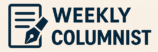10 Hidden Smartphone Settings Every Indian Should Enable in 2025 (Q&A Guide)
Smartphones are powerful, but most people use less than 40% of their real capabilities. Hidden settings inside Android and iPhones can boost security, prevent frauds, improve performance, save battery, and protect your privacy — especially important in India where digital scams and UPI transactions are rising.
This Q&A-style guide reveals 10 must-enable smartphone settings every Indian should use in 2025.
❓ Q1: Why should I care about hidden smartphone settings?
Hidden settings give you:
-
Better security against scammers
-
Faster performance
-
Smoother multitasking
-
Fewer background apps draining your battery
-
Lower mobile data usage
-
More privacy from apps & advertisers
These settings require no extra apps and work instantly.
❓ Q2: What is the most important security setting I should enable first?
Enable “Find My Device / Find My iPhone” + Remote Erase
If your phone is ever:
-
Lost
-
Stolen
-
Misplaced
…you can track it, lock it, or wipe data.
📍 Android
Settings → Security → Find My Device → Toggle ON
📍 iPhone
Settings → Your Name → Find My → Find My iPhone → ON
❓ Q3: How can I make my phone noticeably faster?
Use Background App Restrictions / Adaptive Battery
Too many apps run silently in the background — slowing your device.
📍 Android
Settings → Battery → Adaptive Battery → ON
Settings → Apps → Background Restriction → Restrict heavy apps
📍 iPhone
Settings → General → Background App Refresh → OFF (for unnecessary apps)
If your Android feels slow, also read:
👉 How to Fix Slow Android Phones in 2025
❓ Q4: How can I save battery without installing any apps?
Enable Battery Saver / Low Power Mode at a custom level
📍 Android:
Settings → Battery → Battery Saver → Set to turn on at 50%
📍 iPhone:
Settings → Battery → Low Power Mode → Toggle ON
This prevents apps from draining power in the background.
❓ Q5: How do I protect myself from UPI scams while using my phone?
Scammers use:
-
Fake QR codes
-
Overlay apps
-
Screen-share apps
-
Fake payment request popups
To stay safe:
Turn OFF “Install unknown apps”
Settings → Security → Install Unknown Apps → Turn OFF for all except trusted apps.
Disable “Draw Over Other Apps” for suspicious apps
Settings → Apps → Special Access → Draw Over Apps → Disable unknown apps
Full safety guide here:
👉 UPI Fraud Prevention Tips for 2025
❓ Q6: Which privacy setting protects me from apps spying on me?
Check and remove unnecessary App Permissions
Many apps ask for permissions they don’t need — especially in India.
📍 Android
Settings → Privacy → Permission Manager
📍 iPhone
Settings → Privacy → App Privacy Report
Disable:
-
Microphone (unless needed)
-
Camera
-
Location
-
Contacts
-
SMS access
For extra security, also use a strong password:
👉 Guide: Create a Strong Password Nobody Can Hack
❓ Q7: How do I stop apps from tracking me online?
Turn OFF Ad Personalisation
📍 Android (Google)
Settings → Google → Ads → Turn OFF ad personalisation
📍 iPhone
Settings → Privacy → Apple Advertising → Turn OFF
This reduces tracking, targeted ads, and data sharing.
❓ Q8: What setting should I enable when using public Wi-Fi in India?
Public Wi-Fi in cafes, airports, buses, and hotels is risky.
Enable:
-
Private DNS / DNS over HTTPS
-
Auto-connect VPN for open networks (if supported)
📍 Android
Settings → Network → Private DNS → “dns.google” or “1dot1dot1dot1.cloudflare-dns.com”
📍 iPhone
Settings → Safari → Advanced → DNS → Secure DNS
❓ Q9: How can I protect my eyes and improve night-time reading?
Use Dark Mode + Eye Comfort + Adaptive Brightness
📍 Android
Settings → Display → Dark mode
Settings → Display → Eye Comfort Shield → ON
📍 iPhone
Settings → Display → Dark Mode
Settings → Display → Night Shift
These reduce eye strain when reading long content or using apps at night.
❓ Q10: How do I reduce mobile data usage?
Enable Data Saver + Auto-update apps on Wi-Fi
📍 Android
Settings → Network → Data Saver → ON
Play Store → Auto-update → Wi-Fi Only
📍 iPhone
Settings → Mobile Data → Low Data Mode → ON
App Store → App Updates → Wi-Fi only
❓ Q11: How important are system updates in 2025?
Very important.
Enable Automatic Updates
📍 Android
Settings → System → System Update → Auto Update → ON
📍 iPhone
Settings → General → Software Update → Automatic Updates → ON
Updates fix security issues, improve battery, and optimise performance.
❓ Q12: How can I back up my smartphone data easily?
Enable automatic cloud backup
📍 Android
Settings → System → Backup → Google One Backup → ON
📍 iPhone
Settings → Apple ID → iCloud → iCloud Backup → ON
You can also store passwords securely — see the password guide for tips:
👉 Create a Strong Password Guide
⭐ Final Words
Your smartphone is powerful — but only if you enable the right settings. These 10 hidden options will instantly make your device safer, faster, more private, and more efficient in 2025.
Combine these tips with other tech guides on our site like:
👉 Top 10 AI Tools to Use in 2025
👉 UPI Fraud Prevention Tips
👉 Fix Slow Android Phone in 2025
Your phone will feel brand new and your data will stay safe.